Regardless of whether you are creating a virtual CD or ISO image, the process is carried out by the Image Writer.
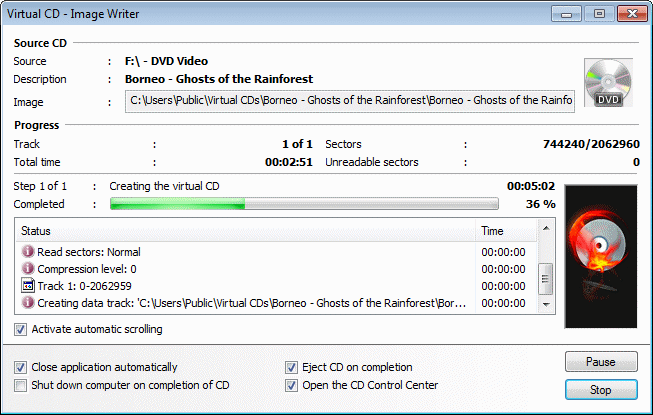
The Image Writer keeps you informed of the different steps in progress while it is making a virtual CD:
| • | Source – Shows the drive designation of the CD drive containing the physical source CD, and the type of source CD. |
| • | Description – Brief description of the new image. |
| • | Image – File name for the new image file. |
| • | Track – The track currently being written and the total number of tracks to be written. |
| • | Total time – The amount of time that has elapsed. |
| • | Sectors – The sector currently being written and the total number of sectors to be written. |
| • | Unreadable sectors – Number of unreadable sectors found. |
| • | Step – Shows the number of steps involved in creation of the image file. On the far right, the estimated time remaining for the current step is shown. |
| • | Completed – Progress bar showing what percentage of the current process has been completed. |
|
Some images require more steps that just the creation of an image file; for example, reading the CD geometry. The percentage indicated by the progress bar applies only to the step currently in progress. |
|
The estimated time remaining is calculated from the number of sectors read so far and the total number of sectors. If the CD has defective sectors right at the beginning, the time shown here may be very long. Once the areas with defective sectors have been processed, the time shown should be within a more reasonable range. The "estimated time remaining" field never shows a period longer than 3 hours, as this is generally the longest it takes to create any virtual CD. |
The "Status" section provides detailed information on the creation of the virtual CD, and shows the time at which each message was generated. These status messages are stored after the writing process is concluded successfully, and can be viewed in the image properties.
If the Activate automatic scrolling option is selected, the display jumps automatically to the end of the list when a new message is added.
In addition to the "Stop" and "Pause" buttons, the options at the bottom of this window let you have any or all of the following executed at the conclusion of the writing process:
| ► | Close application automatically |
| ► | Eject CD on completion |
| ► | Shut down computer on completion of CD |
|
If you select both "Shut down computer..." and Open the CD Control Center, the computer is shut down and the CD Control Center is not opened. |
|
If you know the writing process will take a long time—for example, when making an image of a CD that has non-standard formatting—we suggest starting the process in the evening, when you will not be needing the computer for anything else, and activating the "Shut down computer..." setting. |