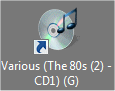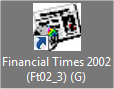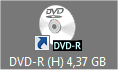The dynamic desktop icons in Virtual CD give you a clear overview of the connected drives. When a CD is inserted - regardless of whether it is an image or a physical CD - a new symbol is created on the desktop. When the image or CD is ejected, the new icon is removed.
This feature lets you see at a glance which media are in which drives. Here are a few examples:
|
- Audio CD inserted in the G: drive |
|
- Financial Times Magazine CD in the G: drive |
|
- Blank DVD-R in H: with 4.37 GB available disk space |
Dynamic desktop icons show the following information about inserted media:
| ► | Label |
| ► | Drive letter in parentheses |
| ► | Available disk space |
The desktop icons do not show the same information as that shown by the Windows Explorer. This is because Virtual CD references additional information for the display. Virtual CD has access to such additional data as the descriptions of virtual CDs, as well as to other information such as the CDDB reports on audio CDs. This generally enables quite detailed statements concerning a given medium. If you do not require all this data, deactivate the corresponding option on the Display of Drives page of the Settings.
|
With the default settings, Virtual CD shows desktop icons for virtual and physical CD drives as well as for USB flash drives. |
Desktop icons are generally a useful extension. If you use a large number of drives, however, it might be a good idea to switch off this feature. We do not presume to offer a general recommendation, because only you can decide how many desktop icons are too many in your system. We simply suggest you take a moment to decide which settings will best suit your needs.
|
If you want to switch off the dynamic desktop icon feature entirely, configure the Virtual CD Settings accordingly, on the Display of Drives page. |