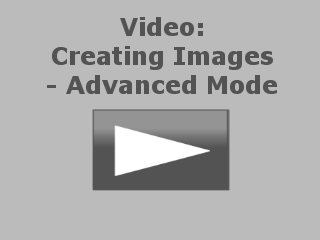Before you start making your first virtual CD, it is a good idea to consider the following points:
|
Virtual CD lets you create not only virtual CDs, but also ISO images. This can be particularly useful when you work with other programs. Keep in mind that the ISO images created with Virtual CD do not support all of the features available in the Virtual CD program. |
|
Sometimes Virtual CD finds unreadable sectors when it is reading a source CD. This is normal for CDs that use non-standard formats—especially CDs containing games—and does not mean that the CD is defective. |
|
Some CDs trigger execution of a particular program (such as a media player, for audio CDs) as soon as you put the CD in a drive. Before you start the virtual CD-writing process make sure to close this program, as well as any other programs that access the physical CD drive. If an application tries to access the CD drive while a virtual CD is being created, the virtual CD might not work. |
|
Not all CD drives have the same capabilities when it comes to reading out data from optical media. Virtual CD configures the best possible settings available for reading source CDs. Still, it might be necessary to change some of the settings for use with a particular physical drive. There are a few types of CD drive that cannot read all of the information that might be found on a given CD. If you have problems creating a virtual CD, it is always a good idea to try again with a different drive, provided you have more than one CD drive available. |
|
Before you run the Image Wizard, make sure the physical drive is not being used to run a virtual CD. If it is, that physical drive will not be available for selection as the source for the virtual CD you wish to create.
|