The Image Wizard configures all of the settings required for creating a virtual CD or image. When you run the Image Wizard, it analyzes the source CD and shows you the results of the analysis. If more than one CD is available for use as the source CD, a window opens for selecting the desired CD first.
With Virtual CD installed, the AutoPlay dialog that opens when you insert a CD offers you the option of running the Image Wizard. You can also use the Starter, the CD Control Center or the Quick Start utility to open the Image Wizard.
The source CD is analyzed to detect potential problems before the first window of the Image Wizard opens. On the Virtual CDs page of the Virtual CD Settings you can define whether this analysis is performed or not.
|
We do not recommend switching off this function, as that would mean the selected source CD is not checked for problems. |
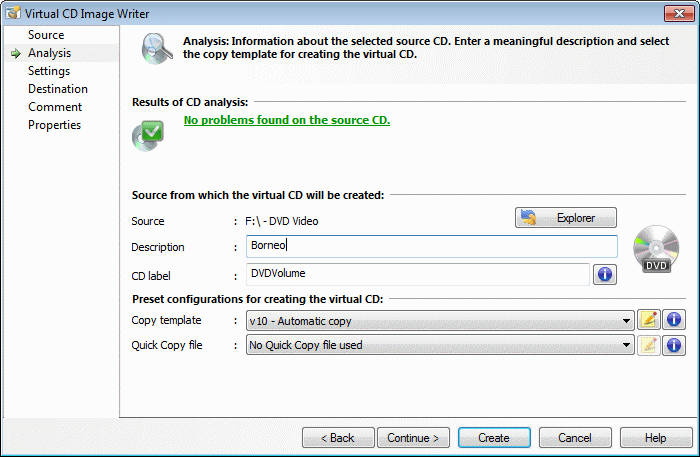
The first page opened by the Image Wizard is usually Analysis. If several CDs are detected as potential source CDs, the Source page is opened instead. You can use the < Back and Continue > buttons to navigate the program, or select the desired page directly from the list on the left. The active page is indicated in this list by an arrow. You can launch the Image Writer, Virtual CD's image-writing program, at any time by clicking on Create.
|
Switching program pages and launching the Image Writer are possible only when the required conditions have been met. If no viable source CD is found, for example, you cannot leave the Source page, nor start the writing process. If you attempt to do so, an error message is shown. |
The Image Wizard can show the following pages:
| • | Source – For selecting the source CD. |
| • | Analysis – Shows the results of source CD analysis. |
| • | Settings – Lets you configure settings for creating the virtual CD. |
| • | Destination – File name and path for the image file. |
| • | Comment – Optional remarks pertaining to the virtual CD. |
| • | Properties – Properties of the new virtual CD. |
|
Following CD analysis, the image writing process can be started at any time by slicking on the Create button. Further steps are rarely required prior to creating the image. |