On the Settings page you can define precisely the technique used for reading the source data. These are the most important settings for creating your virtual CD.
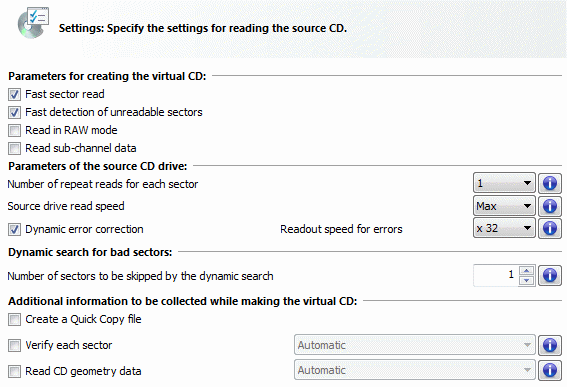
When you insert the source CD, Virtual CD analyzes the performance of the physical CD drive it is in and the structure of the source-CD data and suggest a conservative choice of settings, based on the previously selected copy template, if any. You can change these settings as desired.
Depending on which copy template, if any, was selected on the Analysis page, certain settings may already be configured. These can be customized to suit individual requirements:
| • | Fast sector read – With this option, sectors are read in blocks rather than individually. This generally accelerates the reading process, but if a defective sector is found in a given block, then the other sectors in that block must be read again individually. In most cases this is the preferred setting. If the resulting virtual CD doesn't work, you might want to deselect this option and try again. |
| • | Fast detection of unreadable sectors – Each sector is read individually and defects are reproduced only if a test routine shows an error. If "fast detection" is disabled, each sector is read repeatedly until exactly the same data is read out several times in a row. If you have difficulties creating a viable virtual CD from a given source CD, disable this option and try again. Keep in mind, however, that it takes longer to make the virtual CD when this option is not selected. |
| • | Read in RAW mode – Reading in RAW mode detects other information in addition to the desired user data. If the copy-protection technique used on the source CD evaluates this data, it must be read in order to create a viable virtual CD. Furthermore, the RAW reading mode is absolutely required for creating images of video CDs, CD-Extra CDs and audio CDs. The disadvantage is that the virtual CD takes up more disk space, as additional files are included in the container. |
| • | Read sub-channel data – Sub-channel data also contains additional information which is often required for the CD, especially for newer audio CDs. Again, the disadvantage is that the virtual CD takes up more disk space. |
| • | Number of repeat reads for each sector – Readout quality can be improved—especially for older CD-ROM drives—by reading each sector repeatedly. If a lot of errors are detected, the number of repeat reads should be set to 2 or 3. Unfortunately, this slows down the overall read speed. |
| • | Source drive read speed – With some CD-ROM drives, the readout quality can be improved by decreasing the speed. This can also reduce noise, as the source CD rotates more slowly. |
|
Not all CD-ROM drives permit detection of the data readout speed. If this function is not supported by the physical CD drive you are using, this option is not available for selection. Other drives support the function, but return incorrect (and unrealistic!) values. If this is the case, make sure you do not select a value higher than that specified for your CD drive. If the read speed can be determined, the selection list shows only the speeds that the CD drive can actually use. |
| • | Dynamic error correction – The degree of precision with which a CD drive can read data depends in part on how fast data is read. This is especially relevant when defective sectors are found. With this option selected, the data readout speed is set to a speed as close as possible to 4x when errors are detected, to improve accuracy. You can change this speed if desired, under "Readout speed for errors." If no errors are found, the maximum speed is used throughout the process. |
|
Do not set a readout speed for errors higher than the normal readout speed selected. |
| • | Number of sectors to be skipped by the dynamic search – If a number of defective sectors in a row are detected, Virtual CD attempts to skip them all at once. This can greatly reduce the amount of time it takes to read the data from the source CD. Enter "1" to switch this function off. If you want to modify this setting, keep in mind that a value lower than 100 will not lead to any noticeable advantage. |
|
In some case, automatically skipping multiple bad sectors can result in a virtual CD that does not work. |
| • | Create a Quick Copy file – Quick Copy files contain data that can considerably reduce the time it takes to read out data from a CD. With this option selected, a Quick Copy file is created when the virtual CD is created. The next time the same CD is used as a source for a virtual CD, you—or anyone you give this file to—can use it to make the process more efficient. |
|
If a Quick Copy file already exists for the physical CD but you select this option anyway, you are prompted to confirm before the file can be created, as there is generally no advantage in creating a second Quick Copy file. |
|
We recommend creating Quick Copy files only for problematic CDs, as they do not offer any advantages for CDs that can use basic or default settings. |