Quick Copy files have the following benefits:
| ► | You can accelerate the process for creating a virtual CD considerably. |
| ► | If a viable virtual CD was made when the Quick Copy file was created, you know any virtual CDs made with this file will work. |
| ► | All data required for writing the virtual CD (e.g., geometry data) will be available when needed, regardless of the CD drive's readout capabilities. |
Before you can enjoy these benefits, of course, you have to have a Quick Copy file. You can use a Quick Copy file created by someone else, for example, if you wish to create an image from the same source they used when the Quick Copy file was made. Or you can make your own, when you make a virtual CD. To do this, activate the Create a Quick Copy file option on the Settings page of the Image Wizard.
|
When you create a virtual CD with the v10 – Automatic copy template‚ Virtual CD decides whether a Quick Copy file is made or not. |
A Quick Copy file stores various parameters that are detected during the writing process when you make a virtual CD. The data in a Quick Copy file includes, among other things, information on the following:
| • | CD geometry data |
| • | Unreadable sectors |
| • | CD-Text data |
| • | CD sub-channel data |
| • | Data detected when verifying each sector |
|
For each of these forms of data, the information is stored in the Quick Copy file only if the settings configured for making the virtual CD enabled readout of that data. |
You can view and edit Quick Copy files in the Quick Copy Editor. The editor is opened either directly from the Image Wizard, on the Analysis page, or from the Helper Programs list in the main menu of the CD Control Center.
|
To open a particular Quick Copy file, select Open folder from the program menu in the CD Control Center to open the folder containing Quick Copy files. This opens an Explorer window; double-click on the desired Quick Copy file here. The Quick Copy Editor opens and loads the selected file. |
With Quick Copy Editor, you can deactivate certain items in the Quick Copy file to have them skipped the next time a virtual CD is made using that file. This is especially useful, for example, if a Quick Copy file contains a great deal of information on a CD and you are not certain that all of this information is correct.
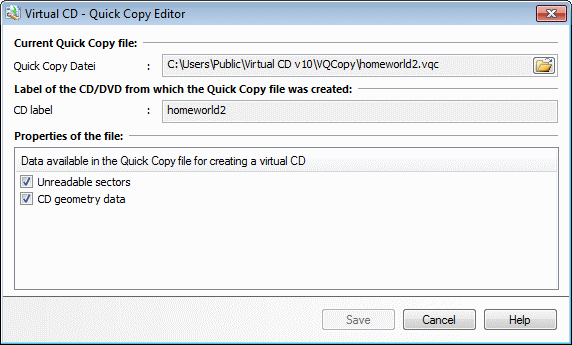
When the next virtual CD is made using this file, only the data marked with a checkmark in this list will be used. Data without a checkmark is only deactivated, not deleted from the Quick Copy file; you can activate these items again as needed.
|
Virtual CD v10 cannot modify Quick Copy files that were created with Virtual CD v6 or earlier. You can view the file content in the editor, but you cannot make any changes or enter additional data. Quick Copy files made with Virtual CD v7 or later can be loaded and edited. |
Every Quick Copy file is unambiguously associated with the physical CD used as the source for the virtual CD. It is not possible to select a Quick Copy file in the Image Wizard that does not match the source CD.
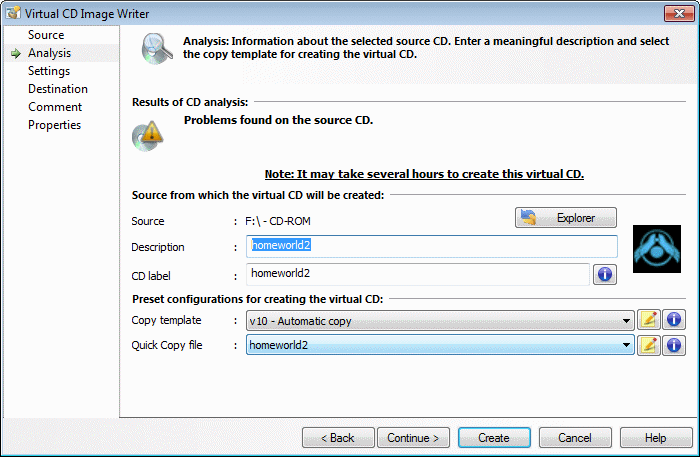
If a Quick Copy file is found for a given source CD, it is automatically displayed in the Image Wizard and can be selected. When you use a Quick Copy file the virtual CD is completed far more quickly, since the Quick Copy file contains data that would otherwise have to be read from the source. For example, unreadable sectors in the Quick Copy file are simply copied during readout of the physical CD, and the time-consuming process of trying to read the unreadable sectors is skipped.
|
Do not make more than one Quick Copy file for each CD, since you will never need more than one Quick Copy file for any CD. If you find that a certain virtual CD doesn't work when the creation process is finished, make sure you delete the Quick Copy file, since it would only serve to create a virtual CD that doesn't work. Quick Copy Files can be deleted in the Windows Explorer. To do this, select Open folder from the program menu of the CD Control Center and open the Quick Copy Files folder. |
|
To optimize the writing process, the settings in the Quick Copy file might overwrite those configured by the active copy template. |
|
You can pass Quick Copy files back and forth among your friends or co-workers. If you know someone who has a Quick Copy file for a CD from which you want to make an image, it will generally be much quicker to use their Quick Copy file than to work out the required settings and make a Quick Copy file on your own. To use a Quick Copy file that you have received from someone else (e.g., via e-mail), just copy it to the folder specified in your system for Quick Copy files. Virtual CD will automatically recognize the source CD for which the Quick Copy file was made. |