If the system copy templates that come with the program do not cover all your needs, you might want to create your own copy templates. This can be done in just a few simple steps. In the following example, the copy template created automatically overwrites existing CDs without prompting confirmation.
|
Run the copy template editor |
You can find the copy template editor in the CD Control Center. Click on the main menu button and select Helper Programs -> Copy Template editor.
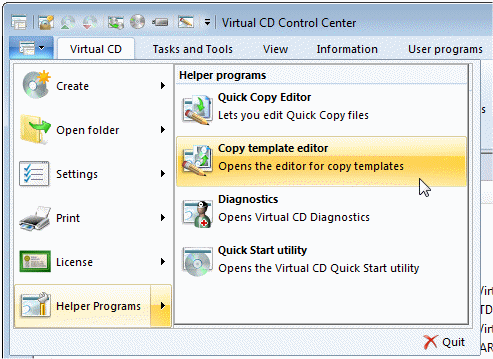
The copy template editor automatically loads the default system copy template, v10 - Automatic copy.
|
Create a new copy template |
Click on New to create a new user-defined copy template.
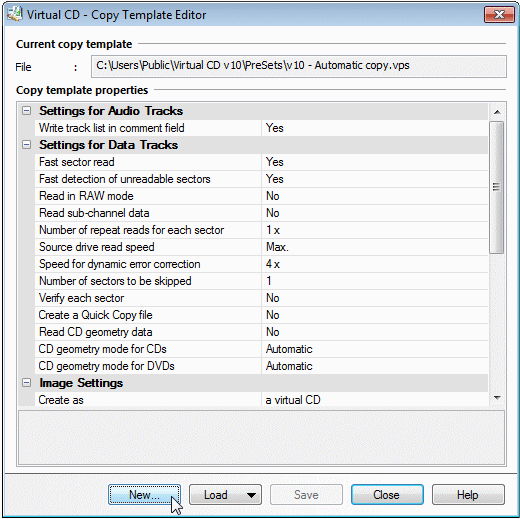
In the next dialog, enter a meaningful name for the new user-defined copy template; in this example: Overwrite existing virtual CDs.
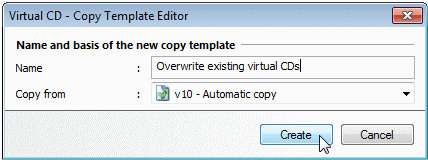
Under "Copy from," you can specify an existing user-defined copy template to be used as a basis for your new copy template. In our example, we leave this field unchanged. Click on Create to create the template as configured.
|
Customize the settings |
The new copy template is created and loaded in the copy template editor. Select the Overwrite existing virtual CDs option and then select Yes.
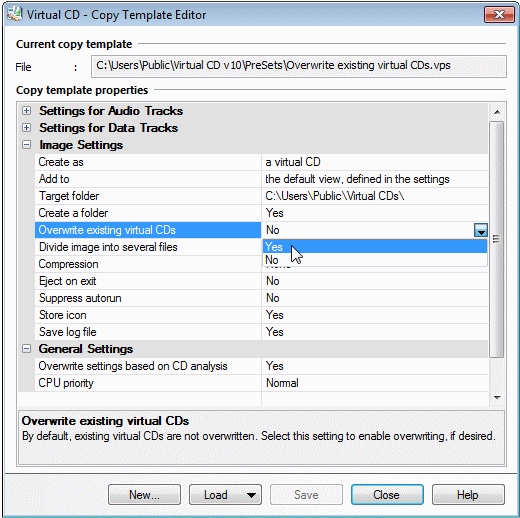
Click on Save to save your changes, and then close the copy template editor.
|
Use the new copy template |
You can now use your new user-defined copy template. To test it, place a CD in your computer's CD drive and click on Create in the Ribbon of the CD Control Center. Your new user-defined copy template should be listed in the menu that opens. When you select it, the Image Wizard runs and uses that copy template.
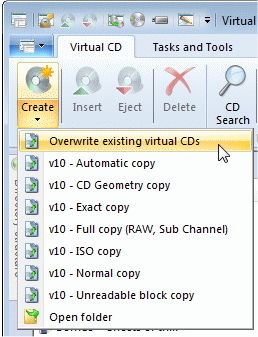
Alternatively, you can open the Image Wizard from the Starter and select the copy template on the Analysis page.
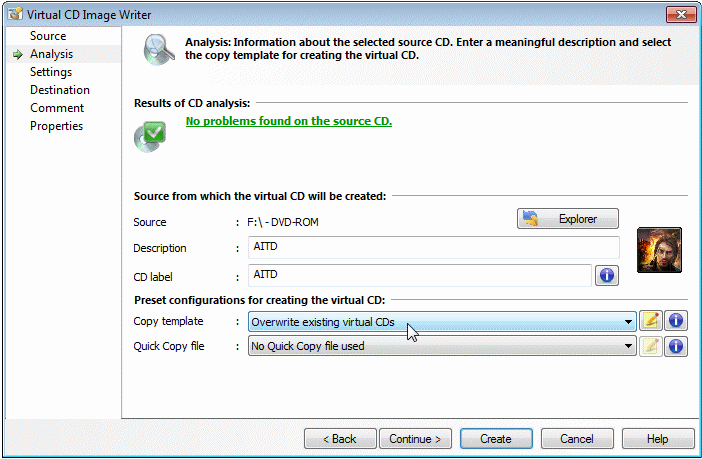
No other input is necessary. Click on Create to overwrite an existing virtual CD.
|
The procedure described above is particularly useful for making images from CDs with content that is regularly updated, such as catalogs or encyclopedias. Keep in mind that, with this template, any existing virtual CD that has the same name as the new virtual CD will be overwritten with no further warning! |
This example shows how easy it is to create new user-defined copy templates. You can create other user-defined templates as well; for example, for all the configuration sets that you use frequently. We recommend not creating too many templates, however, as it can be difficult keep track of them all. It is a good idea to give your user-defined copy templates descriptive names, so you can still tell at a glance what settings they configure long after you created them.