On the Virtual CDs page you can configure various aspects of virtual CD use, as well as general security settings.
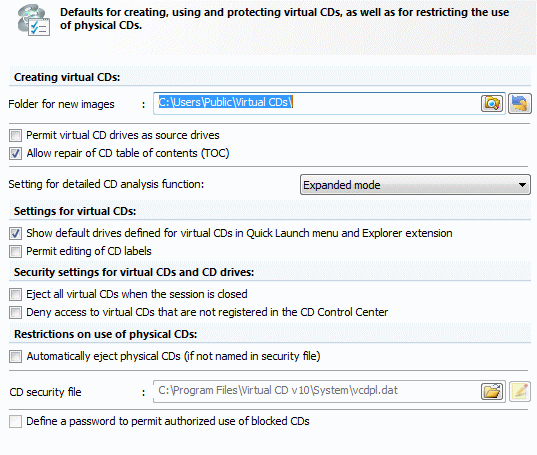
The Folder for new images is the default folder used by a number of Virtual CD programs (e.g., Image Writer) when virtual CDs are created. The following options also pertain to creating virtual CDs:
| • | Permit virtual CD drives as source drives: Virtual CDs can serve as source CDs when the Image Wizard creates a new virtual CD. |
| • | Allow repair of CD table of contents: When this option is active, Virtual CD attempts to correct any errors detected in the table of contents. |
The Image Wizard analyzes source CD data when reading it in, to check for potential problems. You can specify here which analysis function is used. Setting for detailed CD analysis function:
| ► | Off: The CD data is not analyzed. |
| ► | Normal mode: A simple analysis is performed. This is a time-saving method that can detect easily recognized problems. |
| ► | Expanded mode: An extensive analysis of the entire medium is performed. This mode can detect most of the problems that might occur on a source CD, but can take several minutes, just depending on the type of medium. |
|
We recommend leaving this option activated, unless you have a good working knowledge of the many problems that can occur when reading out CD data. Otherwise, you might find that many of the virtual CDs made are unusable. |
"Settings for virtual CDs" affect other Virtual CD programs as well:
| • | Show default drives defined for virtual CDs in Quick Launch menu and Explorer extension: Shows the CD's default drive next to the CD name in these menus. |
| • | Permit editing of CD labels: Makes the input field for the CD label editable in the Image Wizard and Image Properties windows. |
|
Some applications on CD check the CD label; if the label is changed, the application might not run. |
The options under "Security settings for physical CDs and CD drives" define security mechanisms relating to the use of virtual CDs in the computer:
| • | Eject all virtual CDs when a session is closed: When this setting is active, any inserted virtual CDs are automatically ejected when the user logs off or when the computer is shut down. |
| • | Deny access to virtual CDs that are not registered in the CD Control Center: When this setting is active, Virtual CD allows access only to virtual CDs it recognizes. Other virtual CDs, though they may be accessible in the Windows Explorer, for example, cannot be used. |
The Restrictions on use of physical CDs define whether the use of physical CDs is enabled and, if not, whether there are any exceptions. If Automatically eject physical CDs (if not named in security file) is selected, any physical CD that is not listed in the CD security file is ejected automatically.
|
The following controls are available only if you have activated the setting for automatically ejecting physical CDs. |
If the above setting is active, all physical CDs are ejected automatically by this computer. To define exceptions to this rule, list the desired CDs in a CD security file and enter the full file name here. The buttons next the input field let you perform the following:
| ► | Select (folder icon): Lets you navigate to a CD security file. |
| ► | Edit (pencil icon): Opens the CD Security Editor program for editing security files. |
|
The name of the CD security file is always vcdpl.dat. This is why you can only select the path, not define a file name. |
If you select Define a password to permit authorized use of blocked CDs, a dialog opens in which you can define a password. When the use of physical CDs is blocked, this password must be entered to enable exceptions.
|
The settings defined here are applied to the workstation on which they are set, regardless of who logs in on that station. |