When a CD is inserted—regardless of whether it is a physical or virtual CD—the operating system automatically opens the AutoPlay dialog. Which commands are shown here depends on the type of CD inserted. The illustration below shows the AutoPlay dialog opened for an audio CD when Virtual CD has been installed:
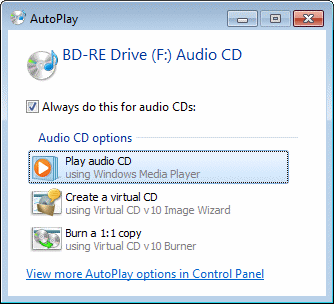
|
The dialog shown on your computer may differ, depending on the type of inserted medium and the programs installed. |
Virtual CD adds the following commands:
| • | Create a virtual CD – Opens the Image Wizard to create a new image. This command is not shown when a blank CD is inserted. |
| • | Burn a 1:1 copy – Opens the Virtual CD Burner to burn a copy of the inserted medium. |
|
In some instances, Windows does not distinguish between CDs and other types of media. When this is the case, commands are shown that are applicable to different kinds of media. This is why you may see commands that are not applicable to the media inserted; e.g., for USB flash drives. |
|
If you have specified a certain command (such as "Play") for a certain type of media (such as audio CDs), that command is executed when a CD of that type is inserted, without prompting any user input or confirmation. To define the command to be executed automatically, open the Windows Start menu, select Default programs and then select the Change AutoPlay Settings option. This opens a dialog that lets you define the AutoPlay commands for all known media types. |
|
In Windows XP, default programs are configured in the drive properties; right-click on the desired drive in the Explorer and select Properties. Open the AutoPlay page to specify the desired action. |