With the Virtual CD Burner you can make 1-to-1 copies of physical media, virtual CDs and ISO-compatible images. All you have to do is specify the source and the target.
|
When you run the Virtual CD Burner, it checks for the presence of a CD burner. If no CD burner is found, Virtual CD Burner shows an error message and shuts down. |
|
The Virtual CD Burner will not work if the source and the target both have the same name. If you want to burn a physical copy of a physical CD but the computer's CD burner is the only physical CD drive on the machine, just make a virtual CD from the source CD and then use that to record the copy. |
|
If the Virtual CD Burner program determines that not all source data can be copied 1 to 1 (e.g., the geometry data of a virtual CD) or detects a problem with the source medium, an error message is shown and the program suggests an alternative copy method. In many cases, switching to the suggested method will prevent the waste of a blank CD. |
To make a copy, run the Virtual CD Burner from the Windows Autoplay Dialog. Alternatively, you can select Copy from the Tasks and Tools tab in the CD Control Center, the Starter or under Virtual CD Programs in the Quick Start utility.
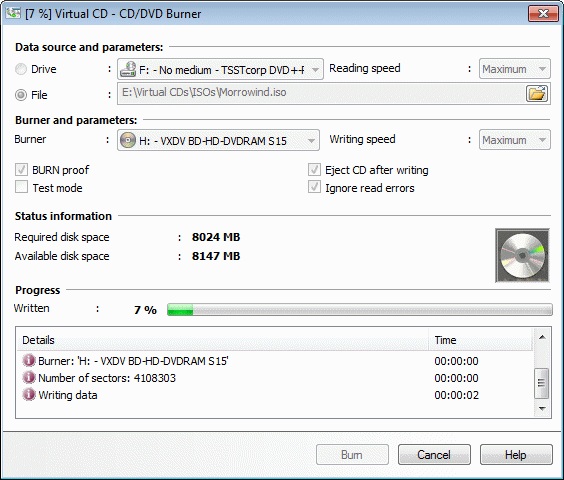
In the Data source and parameters section, specify the source from which you wish to burn a 1-to-1 copy. There are two choices listed:
| • | Drive: You can specify a physical or virtual CD drive as the source. You can also select the Read speed for reading out the data from the source. |
| • | File: Alternatively, you can select a virtual CD or ISO-compatible image as source. To do this, select "File" and specify the desired source. |
The CD writer and parameters section is where you specify the target and settings for the burn process. The dropdown menu in the Burner field shows the burners available. Select the burner you wish to use. Write speed: Defines the speed at which the data is written on the physical CD.
|
The write speed shown here is dependent on the medium in the burner. For example, the values shown for a DVD generally differ from those shown for a CD. |
You can also configure a number of other settings here:
| • | BURN proof: Helps eliminate errors during writing by preventing buffer underrun problems. |
| • | Eject CD after writing: Ejects the CD from the burner automatically when the writing process is completed. |
| • | Write in test mode: All commands are executed as though the CD is actually being written. Lets you test the writing process before you use a physical CD. |
| • | Ignore read errors: With this option, sectors on the source that cannot be read are written to the target as empty sectors. If this option is disabled, the burn process is terminated the first time a read-error is encountered! |
|
The "BURN proof" option is available only if this functionality is supported by the selected burner. |
|
Writing in test mode is not supported by all types of blank. |
The Status Information section shows the disk space required for the source data. Available disk space shows the space available on the inserted blank.
|
The writing process cannot be started unless the available space exceeds the amount of space required. If the available space is insufficient, the amount is shown in red. |
The Progress section indicates how much of the copy has been completed and shows additional information on the writing process.