Following installation, you can see the virtual drives in your Windows Explorer. The view shown in your program window depends on the drive letters you selected for your virtual drives.
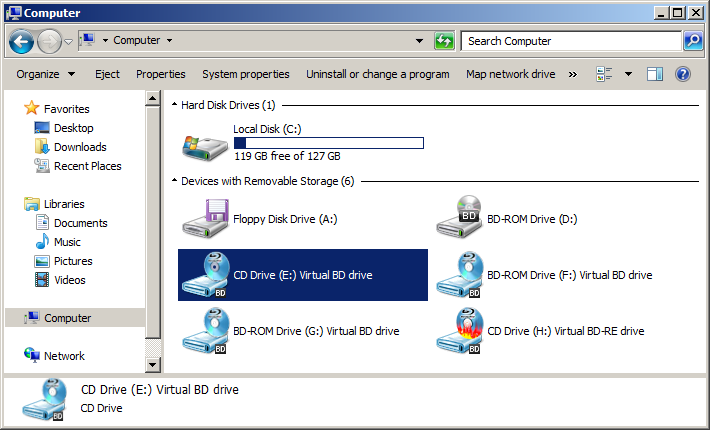
In this example, D: is the physical CD drive, E: through G: are virtual CD drives, and the H: drive is a virtual burner. For easy recognition, a special "Virtual CD" icon is shown next to the drive letter of virtual CD drives (unless there is a CD in the drive, in which case the CD might provide its own icon)...
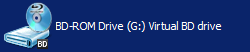
and virtual burners:
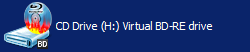
In our example, the virtual CD drive is empty since the program has just been installed and no virtual CDs have been created yet. In a way, installing the Virtual CD program is roughly equivalent to installing a hardware CD-ROM drive in your computer, ready to use as soon as media is inserted.
|
In some cases, the special "Virtual CD" icon might not be shown until after the next computer restart. |