If you plan to store all your virtual CDs on the same terminal server on which Virtual CD TS is installed, no further steps are necessary to complete the installation procedure. On the other hand, if you will be providing access over the network to virtual CDs stored on other servers, you need to configure a few more settings first.
Because there can be a large number of users with various access privileges accessing your system in a terminal server environment, Virtual CD TS Service has the final word, so to speak, on access to virtual CDs (insert/eject privileges). To insert a particular virtual CD, the NetAccess Helper service requires "read" privileges for that CD. Since the service uses a system account, NetAccess Helper has no problem with virtual CDs that are stored on the terminal server. If you have virtual CDs stored on other network resources, however, the service will not be able to mount them.
To solve this problem, we recommend creating a special user account, called a "gateway user," to provide a user context that grants "read" privileges for all virtual CDs in the network. The procedure for configuring and using this account is described in the following.
|
The easiest method is to create the gateway user account in a domain or ADS. If there is no domain nor ADS available, however, you have to create more than one instance of this user account: one as a local user on the terminal server on which Virtual CD TS is installed, and another on each of the servers on which your virtual CDs are stored. It is essential that these accounts all use the same password. |
|
Create a user for image access |
Create a gateway user account and give it "read" privileges in all directories in which virtual CDs are stored. Iin our example, this account is called vcdgateway.
|
To check whether the assigned privileges are effective, log in on a network station using this account and make sure you can see all virtual CDs in the Explorer. |
|
Select the Virtual CD v10 NetAccess Helper service |
Now open the Server Manager, select Services and find the Virtual CD v10 NetAccess Helper. Double-click to open the properties of the service.
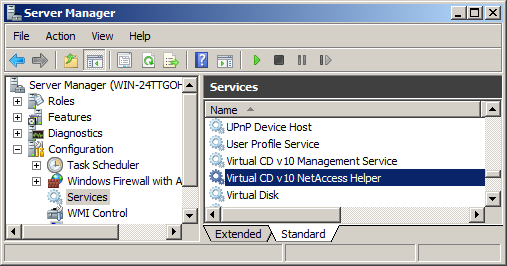
|
Set up the Virtual CD v10 NetAccess Helper service |
Select the Login page and enter your new gateway user, with password, under This Account.
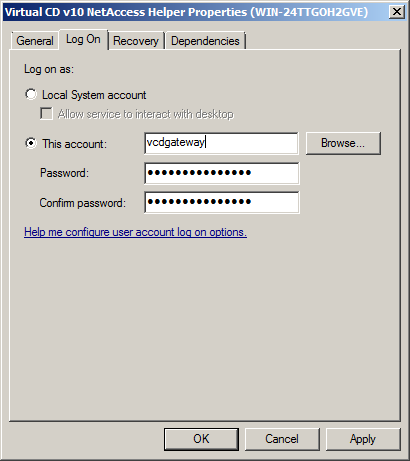
Before this user context can be used to access data over the network, the service must be shut down and then started again. To have the service start automatically the next time the computer is rebooted, open the General page and set the startup type to Automatic. From this point on, all virtual CDs that the gateway user account can access are available through this service, regardless of who is logged on to the terminal server or whether the server has been restarted or not.
|
When you create a new directory for storing virtual CDs, remember to grant "read" privileges in that directory to the gateway user account; otherwise the NetAccess Helper—and thus your users—will not be able to access virtual CDs in that directory. |
|
If you do not perform this step, Virtual CDs that are stored on the network cannot be used—even if they are visible to users. |