On the Properties page of the image properties, you can edit the properties of a virtual CD.
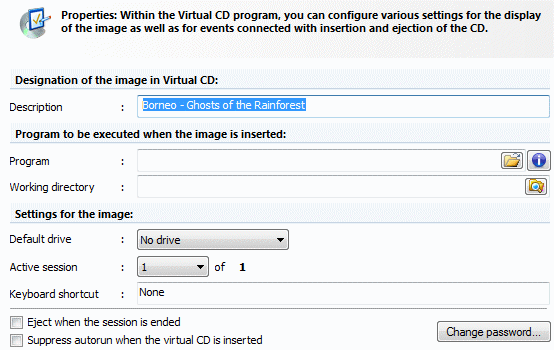
You can edit the following properties:
| • | Description: This is the internal name of the virtual CD, shown when the CD is displayed in Virtual CD programs. |
| • | Program and Working directory: You can define a start program for any virtual CD, which is then started automatically whenever that virtual CD is inserted in a virtual drive. Under "Working directory", enter the path in which the start program runs. |
|
If the program is on a virtual CD, it might be necessary to specify a drive letter. Since the drive letter may vary, Virtual CD provides the %drive% variable for this purpose. This contains the drive letter without the colon. '%drive%:\<program>.exe launches the <program> regardless of which drive contains the image. |
| • | Default drive: This is either a drive you specified, or the first drive used with the virtual CD. |
| • | Active session: You can define which session will be opened when a virtual multisession CD is inserted. |
| • | Keyboard shortcut: You can define a keyboard shortcut, or 'hotkey', for automatically inserting the CD without running a Virtual CD program. Even if the Virtual CD program is not running and you are working with some other program, this hotkey inserts the virtual CD and runs any autostart program defined for it. |
| • | Eject when the session is ended: If the virtual CD is in a drive when the computer is shut down or the user logs out, it is automatically inserted again at the next power-up or login, unless you select this option. |
|
It is a good idea to activate this last option if your virtual CDs are stored on a network. If the virtual CD is left in the virtual drive when you log out, then it is inserted again automatically when you log on again and its autostart program runs automatically, even if you don't open any Virtual CD programs. |
| • | Suppress autorun when the virtual CD is inserted: Switches the autorun function for the virtual CD on ("Yes") or off ("No"). |
The Change password... button opens a dialog for entering or changing the password; once a password is defined, it must be entered before this virtual CD can be used.

|
It is not possible to change the password for an encrypted image. |
|
To remove password protection from a virtual CD, leave both password input fields empty and click on OK. |