You can define keyboard shortcuts, or "hotkeys," that call Virtual CD programs.
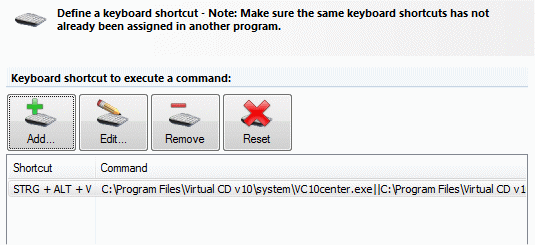
The list shows the existing keyboard shortcuts. The buttons above the list have the following functions:
| • | Add: Opens a dialog for defining new hotkeys. |
| • | Edit: Opens a dialog for editing existing hotkey definitions. |
| • | Remove: Removes the selected hotkey definition. |
| • | Reset: Deletes all existing hotkey definitions. |
You can configure the following when you add or edit a keyboard shortcut:
| • | Keyboard shortcut: The key combination that will run the desired program. Position the mouse cursor in the input field and then press the desired key combination. |
| • | Command: The command to be executed when the hotkey is pressed. Click on the "browse" button next to this field to select from a list of Virtual CD commands. |
| • | Working directory: The directory in which the command is executed (optional). |
| • | Arguments: You can specify one or more command line argument to be passed to the program when it is executed (optional). |
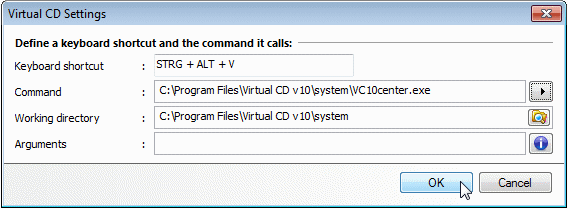
|
Make sure you do not assign the same key combination to more than one function or program. If a given hotkey is defined in both Virtual CD and another program, it will only work in one of the two programs. |
|
You can use command line arguments to create keyboard shortcuts for customized program calls. For example, you can define a certain type of virtual blank to be created at the press of a key. |