The CD Control Center has a flexible directory structure that makes it as easy to work with large numbers of images as with just a few. If you have a lot of virtual CDs, you can use the "print" function to help keep track of them all. To generate a printout, open the main menu in the CD Control Center and select Print.
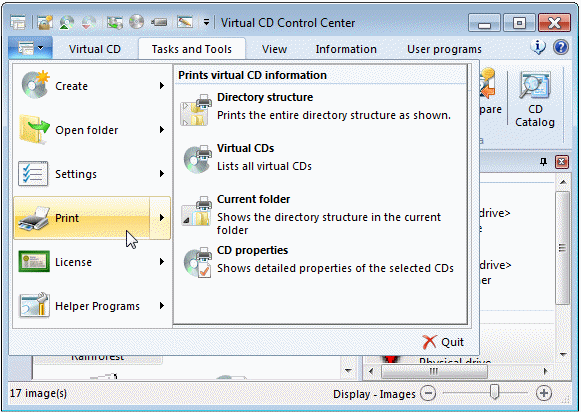
You can print the following information:
| • | Directory structure: Prints the entire directory structure and all CDs contained in the directories, in a tree diagram. |
| • | Virtual CDs: Lists all registered virtual CDs. |
| • | Current folder: Prints the directory structure from the current directory downward. |
| • | CD properties: Prints the properties of the selected virtual CD as a datasheet. |
When you activate a print function, you are prompted to specify the destination of the output.
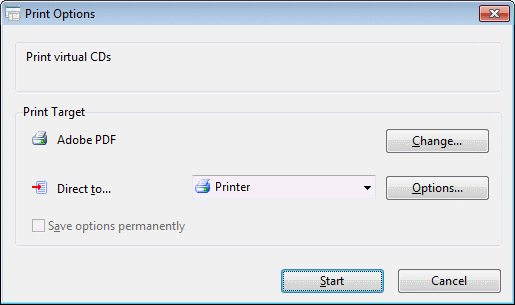
Click on Change to select a different printer, or Direct to to select different destination. You can choose from the following for printer output:
| • | Printer |
| • | Preview |
| • | Adobe PDF |
| • | Rich Text Format (RTF) |
| • | XML format |
As indicated by the list of options, you can either print the output or store it as a PDF, RTF or XML file.
|
If you store data as a PDF file, you will need the Acrobat Reader from Adobe to view the result. Rich Text Format files can be viewed using the "WordPad" editor that comes with the Windows operating system. |
|
You can use the "Preview" option to test the available output capabilities. This saves paper and helps ensure satisfactory printing results. |