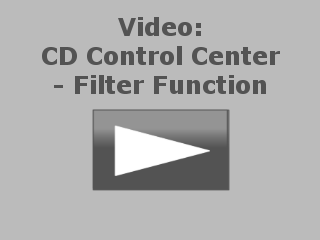If you have a large number of images to work with, it can be difficult to find a particular image when you want it, even if they are sorted into folders—especially if you do not remember the name of the image. This is why the CD Control Center has an integrated Image Filter. You can specify various filter criteria to reduce the number of images shown in the Images View.
To use the filter function, click on the Filter button on the View tab in the Ribbon.
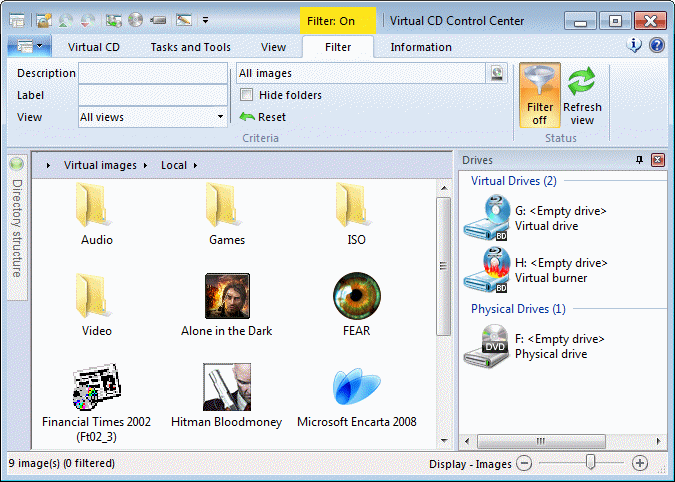
This causes the contextual tab, Filter, to appear. You can now choose from the following filter criteria:
| • | Description – Only CDs with this text in their description are shown. The text may appear in any position within the CD description. |
| • | Label – Only CDs with this text in their label are shown. The text may appear in any position within the CD label. |
| • | View – Defines whether the View includes images shown in All Views, or shows Only local images or Only global images. |
| • | Image types – Defines the type of image to be included in the View. Click on the button next to the input field to open a dialog for selecting image types. |
| • | Hide folders – Defines whether folders are shown or not. |
|
Input in the Description and Label fields is not active until the focus has left the input fields. |
To change the filter settings, click on Reset to delete the existing settings.
As long as the filter is active, the title bar of the window shows Filter: On. When you no longer need the filter, click on Filter off to switch it off. This also closes the Filter contextual tab.
|
Keep in mind that as long as the filter is active, it is applied to all folders. The results of an image search, for example, might not show all images found if some are hidden due to the filter settings. |
This example shows a filtered view of all images that contain the text 2009 in their description, with folders hidden:
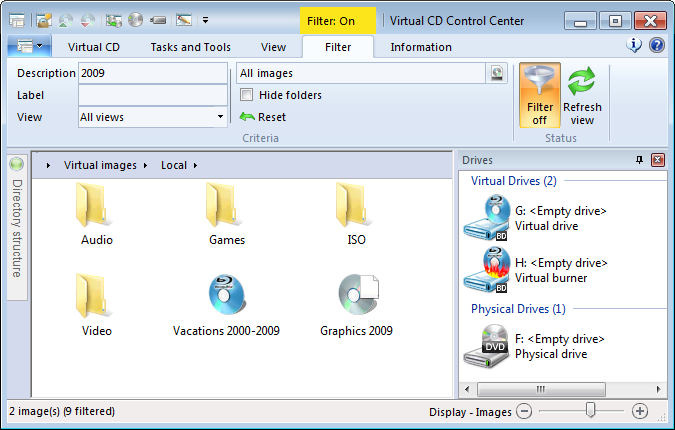
|
Even if "Hide folders" is selected on the filter tab, you can still switch folders in the navigation bar or directory structure. |
|
Switch to the Image Overview to see a filtered View of all registered images. |