The Virtual CD Diagnostics program determines data relating to the Virtual CD installation on a given machine and shows the results in a report in your main window. You can store this report; for example, for use in troubleshooting.
|
If you have any problems with your Virtual CD program, copy the Diagnostics information from the machine where the problem occurred and include it with your query when you contact the Support Forum. The Diagnostics report has often proved essential in finding a solution; thus failure to supply this data at the outset can lead to a delay in solving the problem. |
To run the Diagnostics program, select it in the main menu of the CD Control Center (Helper Programs -> Diagnostics) or under Virtual CD Programs in the Quick Start utility.
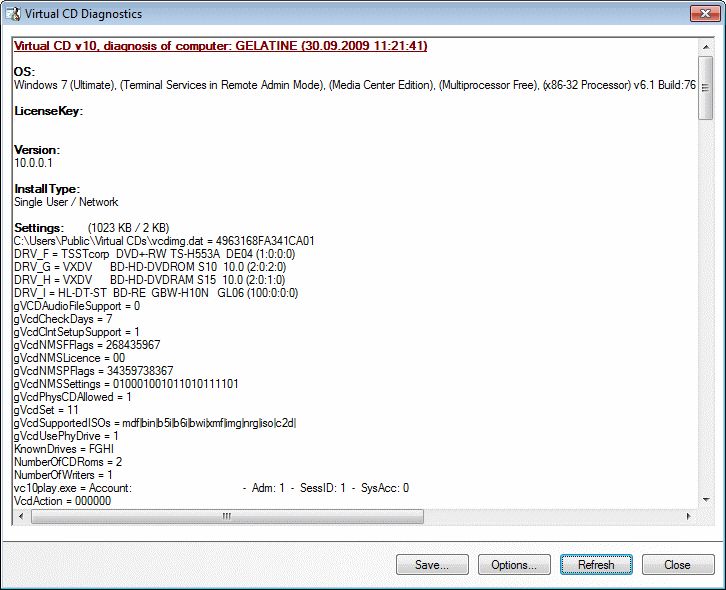
The buttons in this window offer you the following options:
| • | Save: Lets you save the diagnostic information in a file. |
| • | Options: Opens the Diagnostics - Options window. |
| • | Refresh: Re-loads the data. |
| • | Close: Closes the program. |
| • |
In the Options window you can specify which information is stored with the diagnostics report in addition to the standard output.
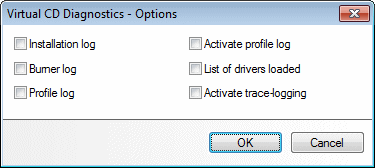
|
We recommend leaving the defaults unchanged, unless our support team requests a change. Some of the options cause additional records to be stored while the program is running, which can slow down the program response. |
|
Some types of data can only be logged under certain conditions, even if the corresponding option is selected here. For example, the Profile Log cannot be viewed unless your Virtual CD system is connected to a Network Management Server. |