With the Copy Wizard you can copy any number of virtual CDs, with all their component files, to any path quickly and easily. To do this, either run the Copy Wizard and then add the desired virtual CD(s), or select the CD(s) in the Images View of the CD Control Center and then select "Copy virtual CDs" in the menu to run the Copy Wizard. The latter method is usually the easier of the two, because the virtual CDs are loaded in the Copy Wizard program automatically.
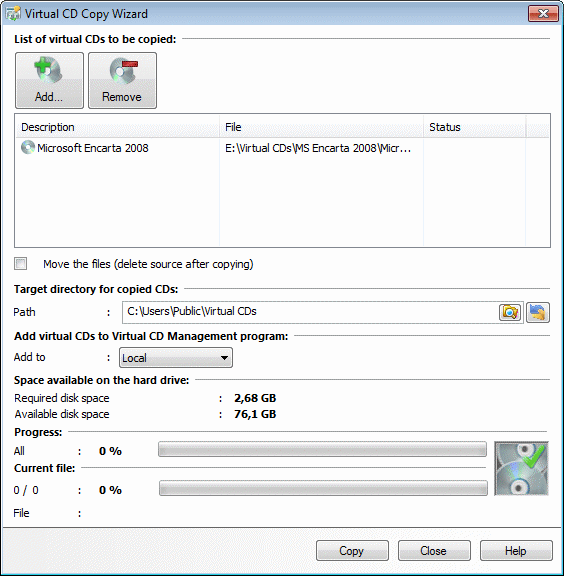
The List of virtual CDs to be copied shows all the virtual CDs that will be copied to the chosen destination path. Click Add... to browse for the CDs you wish to add, and Remove to remove CDs from the list.
If you activate the Move the files (delete source after copying) option, the source files will be deleted—including all files that make up each CD—once the copy operation is concluded successfully.
The Destination path for the copied files is the directory into which the selected CDs will be copied. A separate subdirectory is created automatically for each virtual CD copied.
In the Add virtual CDs to Virtual CD Management program section, define where the images will be displayed in the CD Control Center. You can choose from the following options:
| • | Local view: The copied virtual CDs are shown in the Local view. |
| • | Global view: The copied virtual CDs are shown in the Global view. |
| • | Neither view: The copied virtual CDs are not shown in the CD Control Center. |
|
Depending on your Virtual CD configuration, you might not be able to choose between Local and Network Views. |
Space available on the hard disk shows the space required and the amount of space available in the target path.
The Progress bars indicate the status of the operations. Current file shows which file is currently being written.