Like data CDs, you can burn audio CDs with standard Windows tools as well.
|
Windows Media Player v12 is used in the following example, but you can use earlier versions of the Media Player for the same purpose. |
|
Create a new blank |
Similar to our examples for burning data CDs, we begin by opening the Quick Start utility menu and select the mechanism for direct creation of virtual blanks. Again, we create a blank CD-R. (Select <Virtual burner> -> Insert virtual blank -> CD-R(W) -> CD-R (700 MB).)
|
Select an action |
When the blank is inserted in a drive, the Windows AutoPlay function opens the dialog for a blank CD. Select Burn an audio CD.
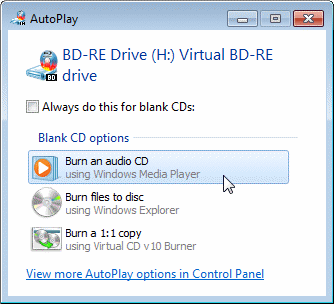
This runs the media player; the program is opened at the Burn page. Add the tracks you wish to burn onto the CD.
|
If the virtual CD burner is not specified as the current drive, click on Next drive, repeatedly if necessary until the virtual burner is shown with the virtual blank inserted. |
|
Start the burning process |
Drag-and-drop the desired tracks to the list for burning and click on Start burn.
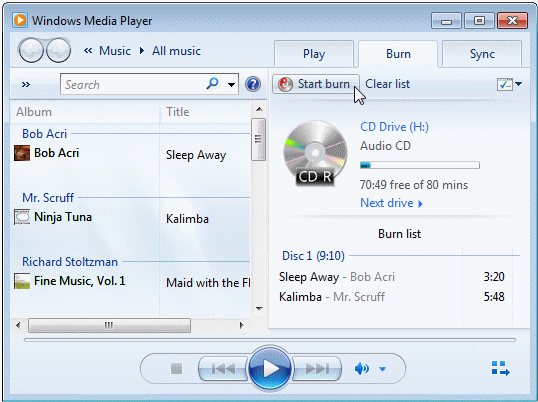
That's it! Now you can insert the virtual CD and check whether the results meet your expectations.