If you already have images on your computer, you can use your Virtual CD program to find and integrate them quickly and easily.
|
Start the image search |
The image search function is integrated in the CD Control Center. Begin by opening the Virtual CD Starter and selecting the Manage images option.

This opens the CD Control Center. Click on the Virtual CD tab and then on the CD Search button to start the image search.
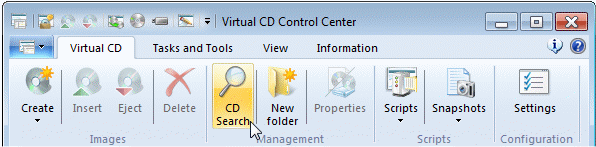
|
Find existing images |
This causes a contextual tab to appear: the Search for virtual CDS tab, which contains commands for finding existing images.
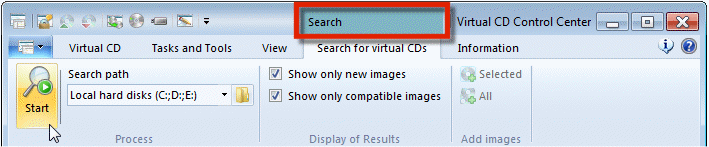
|
Because this is a strictly contextual tab of the CD Control Center, it is visible only while the search function is active. A highlighted text in the title bar—in this case, Search—shows whether a contextual function and its concomitant tab are active. |
To search the entire local hard drive for images, click on Start. The Start button changes into a Cancel button while the search is in progress. All specified hard drives are searched for image files. How long the process takes depends on the size of the hard drive(s) to be searched. The status bar shows how many images have already been found.
![]()
|
Add images |
At the end of the search, all images found are listed in the CD Control Center. There are two ways to add the images to your Virtual CD program:
| • | Select the desired images and click on Selected on the Search tab. |
| • | Click on All to add all the images that were found. |
Once you have added the images, the CD Control Center automatically shows the Images and you can begin working with the images you've added.
|
Insert a virtual CD |
Click on one of the images that has been added and use the Insert command, for example in the Ribbon, to insert it in a virtual CD drive.
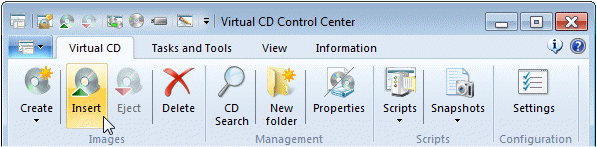
That's it! You have now added an existing image from your hard drive to your Virtual CD program, inserted it, and can use it as desired.