In addition to normal blanks, the Blank Media Wizard can also create blank media as ISO images. This is particularly useful if you want to process the data on the virtual media with an ISO-capable program other than Virtual CD.
The procedure for creating an ISO blank is basically the same as for creating a virtual blank. Run the Blank Media Wizard and activate the Create an ISO image option in the second section of this dialog. The list opened in the Create a field now contains only those types of blank that can be created as ISO images.
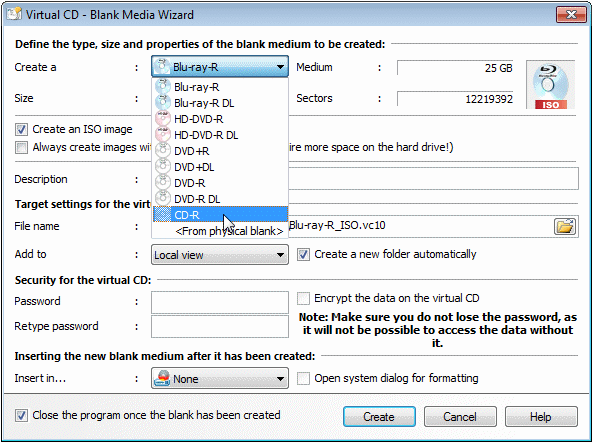
When you click on Create, the ISO blank is created. You can also use the direct creation method to create ISO blanks.
The advantage of ISO images is their compatibility with other programs. Disadvantages include the following:
| • | Possible incompatibility of data: An ISO image is a data CD with a single data track. It is possible to burn audio tracks onto the virtual blank image, but if you do so, it can no longer be used as an ISO image. Because Virtual CD cannot detect the data being written during the burn process, no warning is given when you add audio tracks to an ISO image. |
| • | Limited functionality: Not all of the functions available for virtual CDs can be applied to virtual ISO images. |
| • | Potential difficulties burning data onto the blank: Virtual CDs consist of several files, which ensures that they are always stored correctly regardless of the file system used. ISO images can only consist of one file. For this reason, make sure that you create virtual blank ISO media on hard drives that use the NTFS file system. While blank ISO media can be created on other systems, an error could occur during the burn process if the maximum permissible file size is exceeded. |