In most cases, virtual CDs are deleted using the CD Control Center. There are other ways to delete images as well (for example, in the image properties). If you have a virtual CD that you no longer need, it is a good idea to delete it, since virtual CDs—especially DVDs and Blu-ray Discs—can take up a great deal of space on your hard disk.
To delete an image from Virtual CD, open the CD Control Center, select the image you wish to delete in the Images View, and click on Delete. This opens the action prompt for deleting an image file:
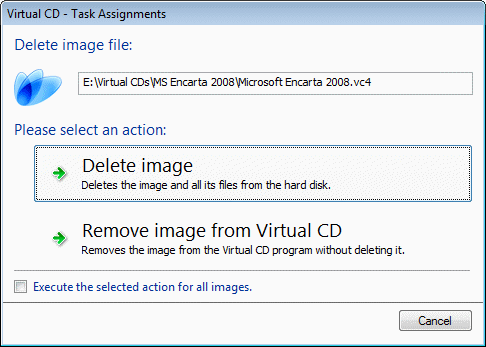
You have two choices here:
| • | Delete image: The image and all the files belong to it are irretrievably deleted from the hard disk; the image is no longer seen in Virtual CD. |
| • | Remove image from Virtual CD: The image is no longer seen in any of the Virtual CD program windows, but it is not physically deleted. |
If you selected several images before choosing the Delete command, you can activate the Execute the selected action for all images option to have the operation applied to all selected images. Otherwise, the prompt is repeated for each image.
|
If the image is shown in Virtual CD but no longer actually exists on the hard disk, no confirmation is prompted before the image representation is deleted. |
|
We strongly recommend using a Virtual CD program to delete images (rather than deleting them yourself in the Explorer, for example) because images are generally made up of several files at least, and this ensures that all files that make up the image are deleted. |