Shortcuts can be useful, particularly for CDs that are used frequently, but not constantly in a drive, such as a telephone book CD. The Shortcuts let you access the virtual CD directly, without having to run any other program first. The desktop shortcut to a virtual CD gives you direct access to all the same commands that the Explorer extension enables when you double-click on an image. Shortcuts can be created in CD Control Center.
|
Open the CD Control Center |
Open the CD Control Center and select the virtual CD for which you wish to create a shortcut on the desktop.
|
Create a shortcut |
Right-click on the virtual CD and select Create a desktop shortcut. The shortcut is created. The name of the shortcut is taken from the Description stored with the virtual CD, and the specified icon is used.
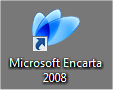
The shortcut is now displayed on your desktop. When you double-click on it, an action prompt opens showing a list of options, including, for example, inserting the virtual CD.
|
The task initiated by double-clicking on an image is executed by the vc10dbc.exe program. If you know that inserting the image is the only operation you need, you can simply use the command line program. To do this, right-click on the shortcut icon and select "Properties;" in the Destination field, change the value vc10dbc.exe to vc10cmd.exe. Now, whenever the shortcut is double-clicked, the image is inserted. The action prompt showing the other options is no longer opened. |
Unlike the dynamic desktop icons for CD drives, which appear on and disappear from the desktop automatically, you can modify your desktop shortcuts as desired. If you find you no longer need the shortcut, simply delete it.