Virtual CD FS supports virtual CD burners. This means you can provide a recordable medium over the network that has all the advantages of a virtual CD. For example, you can store data on an encrypted virtual DVD-RAM to protect it from unauthorized access.
|
In addition to DVD-RAM, you can serve other re-writable media as well. The DVD-RAM, however, offers special features; for example, you can directly block the "write" function. That is why we recommend choosing the DVD-RAM for writing data. |
The procedures for creating and sharing an encrypted DVD-RAM are described in detail in the following.
|
Serving a virtual DVD-RAM |
If you have not yet created a virtual DVD-RAM for use as an (encrypted) hard drive, please do so now.
|
While creating a virtual blank using the Virtual CD Blank Media Wizard, you can —or, if you are creating a data safe, you have to—define a password that protects the DVD-RAM. The password serves only to restrict access to the DVD itself; in other words, the DVD cannot be inserted unless the password is entered. To prevent unauthorized access to the DVD-RAM when it is in a drive, assign user privileges to the share accordingly. |
Now insert the virtual DVD-RAM in a virtual burner, to share the blank in the Virtual CD file server. If a program starts automatically when the CD is detected, it shuts down again.
|
Format the medium |
Once the DVD has been inserted, it needs to be formatted. You are automatically prompted to format the medium when it is inserted. Confirm the prompt and, if a password has been assigned, enter the password. The formatting dialog opens.
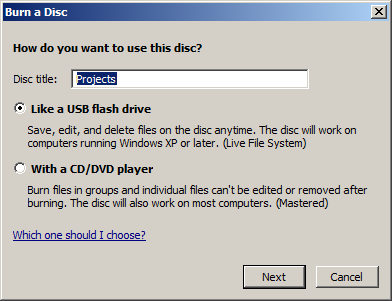
Enter a name in the Disc title field and make sure you select the Like a USB flash drive option. The CD is subsequently formatted with the UDF file system.
|
Which file systems are available depends on the Windows version you use. UDF permits the most flexible use, but is available only in Windows Vista and later. For FAT32 formatting the data medium must have at least 192 MB disk space. FAT is not supported by Windows Server 2003. The FAT32 system limits the volume label length to 8 characters. |
|
If you wish to format a data medium with less than 192 MB, simply use a different operating system to perform the formatting. Your Virtual CD FS software includes a workstation license for a Virtual CD installation that you can use, for example, for testing your new DVD-RAM. |
|
Share the inserted virtual CD |
To publish the contents of the DVD-RAM in your network, right-click on the drive and select Properties. On the Share page of this dialog, select Advanced sharing. Then select the Share this folder option and, in the Share name field, enter the description to be used when addressing the virtual CD drive as a share.
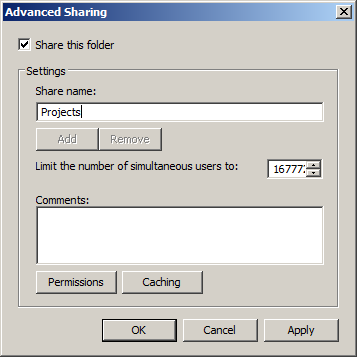
Users who are allowed to write in this drive require both "read" and "write" privileges. Click on the Permissions button to configure the corresponding settings.
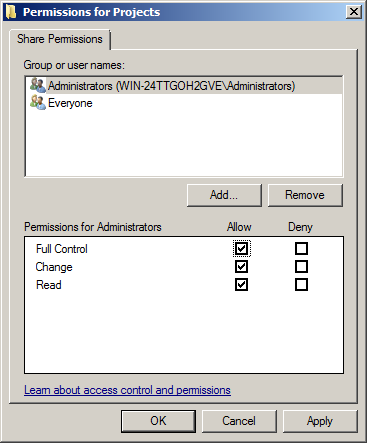
In our example, the Everyone group is accorded "read" privileges and the Administrators group is granted Full control, which includes "write" privileges.
|
You can assign both "read" and "write" privileges using the permissions defined for the Windows share. Exercise caution and grant permissions in accordance with your requirements. |
|
Do not add a recordable blank to any collection, as this would make the medium non-recordable. |
Click on OK to close this dialog. the DVD-RAM is now available in your network for use as a "data safe."
|
Test access to the share |
The share is now available for reading and writing on all workstations in the network (depending on permissions). Here is an example, showing a Windows 7 workstation:
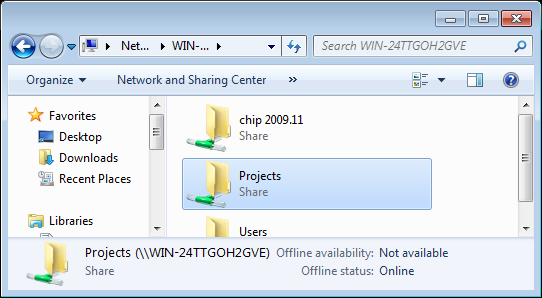
That's it! - You have published your first recordable DVD-RAM using the Virtual CD file server.