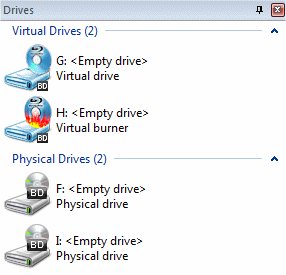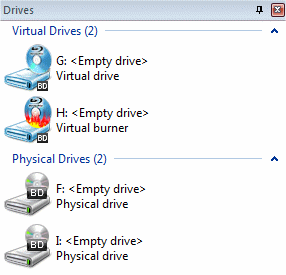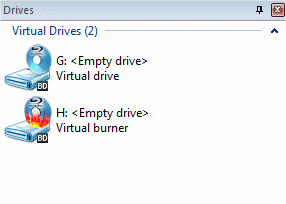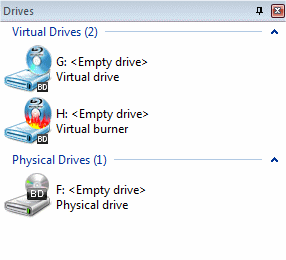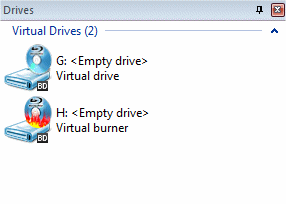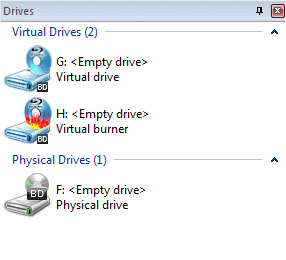The display of drives defines which physical and which virtual drives are visible in the Virtual CD programs and can be selected for use. This primarily affects the CD Control Center and the Quick Start utility. These drive settings are configured on the Display of Drives page in the Settings. You can choose from the following settings:
| ► | All drives |
| ► | Only virtual drives |
| ► | All virtual and physical drives that currently contain media |
| ► | Only selected drives |
If desired, you can specify a default physical drive for insertion of virtual CDs. If you do define a drive here, that drive is still included in the display as a physical drive, even if the Display of Drives page is configured to show only virtual drives.
With the default installation settings, the use of the first physical CD drive for virtual CDs is enabled. To specify a default physical drive for the insertion of virtual CDs, open the Virtual Drives page of the Settings.
|
All CD drives that are not Virtual CD drives are detected as physical CD drives. |
|
If your computer has only one physical CD drive, the differences between settings for the display of drives are minor. If a computer has more than one physical CD drive, we recommend taking a moment to familiarize yourself with the options available for these settings. Please keep in mind that the launch of an application on CD may be momentarily delayed while the drive starts up, because certain information must be read from the drive before the CD runs. |
The following table shows the effects of different settings, using the Drives View in the CD Control Center as an example, on a computer with physical drives on F: and I:, and virtual drives on G: and H:. None of the drives have media inserted.
Display of drives |
W/o a default phys. drive |
W/ a default phys. drive |
|---|---|---|
All drives |
|
|
Only virtual drives |
|
|
Virtual and phys. w/ medium |
|
|