The options on the Explorer Integration page determine what commands are added to by the Explorer extension and how and where they are presented.
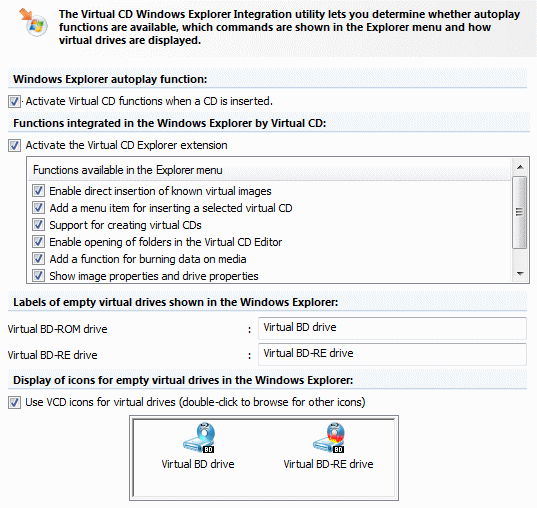
The Windows Explorer autoplay function section configures the functions integrated in the autoplay dialog that opens when a CD is inserted. Activate Virtual CD functions when a CD is inserted: Central functions of Virtual CD are shown in the Windows autoplay dialog.
Under Functions integrated in the Windows Explorer, you can define which commands are added by the Virtual CD Explorer extension as additional menu items in popup menus. Select Activate the Virtual CD Explorer extension to enable the additions to popup menus in the Windows Explorer. If this option is not selected, the features in the list on this page cannot be selected. You can choose from the following features:
| • | Enable direct insertion of known virtual images: Adds all known virtual CDs to the popup menu with an "Insert" command. |
| • | Add a menu item for inserting a selected virtual CD: Lets you select an image in the standard Windows dialog and insert it in a virtual drive. |
| • | Support for creating virtual CDs: Integrates the function for creating virtual CDs. |
| • | Enable opening of folders in the Virtual CD Editor: Adds a menu item for loading folder contents in the Editor. |
| • | Add a function for burning data on media: Lets you call functions for copying media (e.g., the Virtual CD Burner) and for using the virtual burner (e.g., the Blank Media Wizard). |
| • | Show image properties and drive properties: Lets you open the Image Properties window for virtual CDs and the Drive Properties for CD drives. |
|
In addition to Virtual CD images, supported ISO images can also use the functions added by the Explorer extension. Keep in mind that of the non-Virtual CD image formats, only the compatible ISO images are supported. For image files that use an ISO format which is not compatible with Virtual CD, the Explorer extension does not add menu items to the popup menus. |
The next two sections concern the display of labels and icons for empty drives as they are shown in the Windows Explorer. The icons distinguish between drives and burners:
| • | Virtual BD drive shows the label used for an empty virtual drive. |
| • | Virtual BD-RE drive shows the label used for an empty virtual burner. |
Use VCD icons for virtual drives: Select this option to have Virtual CD use its own icons for virtual drives. If this option is not selected, the standard Windows icons are used. To define a specific icon for empty virtual drives or burners, double-click on the corresponding icon here.
|
The designations assigned here are used only for empty drives. When a CD is inserted in a drive, the Explorer shows the label and/or icon assigned to the CD, not to the drive. |
|
In some cases the new label or icon is not shown until after the computer has been restarted. |